Follow the steps to create a front home page like the demo:
Create the Page
First you need to create a new page and select the page template called Front Page Template under page attributes. You can add content you want to place to the right of the search box in the editor area. Next, set that page as your front page under Reading Settings in your settings area of WordPress.
Set up Search Tracking
To add your own affiliate tracking to the search box, sign up as an affiliate of hotelscombined.com here. Once it is ready login and go to your Affiliate Links section and create a new search box.
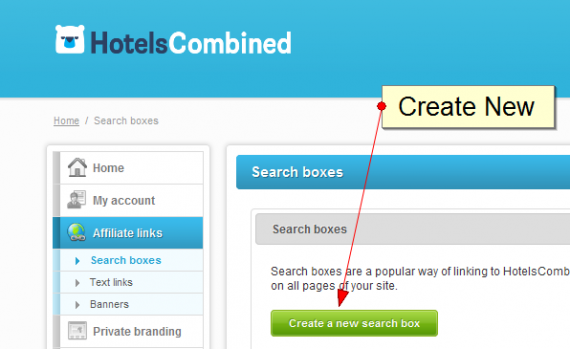
Then choose the generic search box

You can choose your own branding after that but you do not need to worry about any customizations for the search box. Next you should see the script you are to paste into your site. Copy that full script code.

Go to your Theme Options area under TAG. You will see a section called Hotel, Car, and, Flight Tracking. Paste the script code inside hotel search textarea.

Add Featured Destinations
You have the option of showing up to 12 destinations to highlight on your front page. The demo shows three. You can choose to hide this entire section as well.
To add a destination, go to Add Featured Destination from the right sidebar area. You will want the title to be the destination title to display. Add a featured image for the destination as well as a short sent ace or few words to show on the front page as well.
Next, you will want to add the affiliate url for this destination from hotels combined affiliate. To find this url inside the affiliate program, go to Affiliate Links->Text Links. Click on destination page and find the destination you want to display hotels for. You should then be given a url to copy for that destination, copy that.

Next, paste that in the custom field area and the bottom of the destination page:
Go to item step 5 below to show how to display these on the home page.
4. Add Featured Hotels
To add up to 8 featured hotels on the front page template, please first create your hotel posts like you did your destination page. In you hotelscombined affiliate account go to Text Links->Hotel Pages and search for the hotel you want to highlight. Next you should then see the url to copy once again. Copy that url.
Add a new hotel page by clicking the Featured Hotels Post type and add new. Add the featured image, short summary text as well as title for your hotel. Towards the bottom you will see the fields, city, hotel rating, from price, and url to paste from your affiliate program. Enter all of these fields.

Go to item step 5 below to show how to display these on the home page.
5. Customizing the Front Page
Go back to your front page template and edit the page. Add a featured image for the background image behind the top search area. Make this big enough to fill the width your would like (1600 px is recommended).
Next, scroll down the the Home Page Template Options area. Go through each of these options to customize the front page. You can change section titles, show different amount of hotels and destinations by picking them from the dropdown.
Why Us Section – On the demo you will see that we added 4 columns with and icon, title and info about the site. To add your own icons enter the font-awesome code for each, example: fa-hotel. Browse icons here: https://fortawesome.github.io/Font-Awesome/icons/.
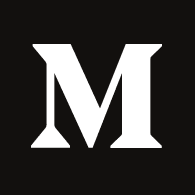


Leave A Comment